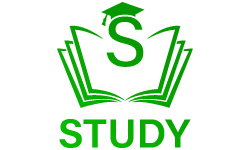Facebook, as one of the most popular social media sites, has been deeply embedded in our regular routines. Over 2.8 billion people use it every month, making it the go-to place for keeping in touch with loved ones and business associates alike. However, it can be difficult to control your privacy settings and manage your friend requests on such a massive network. This article will discuss the different friend request settings on Facebook and how to optimize their use.
Who Can Send You Friend Requests?
Who can give you friend invitations is the first option to think about. Facebook’s default settings enable complete strangers to send you friend requests. You have the option of changing this setting so that only persons who know your email address or phone number can send you a request.
Click the ellipses (…) in the top right corner of your Facebook profile to access the settings menu. Go to your device’s “Settings & Privacy” menu, and then click “Settings.” Access this section by going to “Privacy” and then “How People Find and Contact You.” Privacy settings for friend requests can be modified in this section.
Who Can See Your Friend Requests?
The privacy setting for friend requests is also crucial. All of your Facebook friends can see your friend requests by default. If you’d rather keep your buddy list to yourself, you may adjust this setting so that only you can view friend requests.
Click the ellipses (…) in the top right corner of your Facebook profile to access the settings menu. Go to your device’s “Settings & Privacy” menu, and then click “Settings.” Access this section by going to “Privacy” and then “How People Find and Contact You.” Privacy settings for friend requests can be modified in this section.
Facebook Friend Request Settings [Complete Guide]
![Facebook Friend Request Settings [Complete Guide]](https://study.com.pk/wp-content/uploads/2023/09/Facebook-Friend-Request-Settings.png)
How to Manage Friend Requests?
Now that you’ve customized your friend request settings, it’s time to learn how to efficiently deal with incoming requests. When a friend request is sent your way, you have the option to accept it or ignore it. You can ignore the request if you have doubts about the sender. You should either ignore or deny a friend request from someone you don’t know or who you don’t want to be friends with. whether you receive a friend request but have doubts about the sender, you can view their profile to see whether you share any connections. Friends Request Setting
How to Remove Friends?
A significant number of Facebook friends who you no longer talk to or care about may have accumulated over time. In this instance, you should probably stop being friends with that person. Select the three dots in the top right corner of a friend’s profile to delete them from your list of friends. Simply confirm your decision by clicking the “Remove from Friends” button. If you don’t want to see their updates in your feed, you can unfollow them.
How to Block Someone?
It’s advisable to block people who are being annoying or harassing on Facebook. By blocking someone on Facebook, you are preventing them from accessing your profile or contacting you. To block a user, navigate to their profile and select “More” from the menu that appears. A “Block” option should be chosen and then confirmed. If you find that they are breaking Facebook’s community guidelines, you may also report them.
Conclusion
In conclusion, protecting your online anonymity and fostering a positive social circle both require careful management of your Facebook friend requests. You may have a pleasant and secure time on Facebook if you know how to alter your friend request settings and efficiently manage incoming requests.